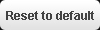ICT ESSENCE with Bello Abdul’Azeez
+234 805 113 0075 | This e-mail address is being protected from spambots. You need JavaScript enabled to view it | www.ictessence.com
Organize files for backup: Organizing electronic files requires two things. i.e. You need to easily find what you need and for easy back up.
Here is the concept. We recommend the best practice of sorting your files into two groups: for static and dynamic files.
Static files: Files that are no longer changing (Old files), these are easier to back up.
Dynamic files: Files that still are changing. These need to be backed up more carefully so that you have recent data, and if you get corrupted or virus-infected files, you can go back as many days as you need to get clean, usable files.
Archiving static files
Your set of static data is the big one, usually. This is the data that often creates huge backups that are hard to do. Since it is not changing, you can drag and drop the data into an external hard disk, keep it and your are covered. You keep two copies: the copy on the external drive kept in a safe place, and the copy still on your computer.
Note about safe place to keep your flash and external hard disk:
You need moisture/heat and magnet free locket or drawer to keep you external storage device, this system works. Additionally, a static-free, temperature controlled, fire proof, low humidity environment most also be considered. You can double bag the hard disk in airtight zip-lock bags and you have made it waterproof, too.
Backing up active data
The best practice for active and dynamic data is to back it up every day, but also to get the data off site each day as well.
Backup is for those crazy emergencies when things just go wrong. Get it to another location so that if something happens where the computer is (fire, flood, burglary, your child’s experiment, etc.), the backup is not trashed at the same time.
Far and away, the easiest, most reliable and least expensive way to do this is with online backup.
·It goes off every day (as long as the computer is running).
·The data is encrypted so it is secure.
·You can easily get back data from a particular day. That is a big help when you are testing files for which backup was the last one before the virus got in.
·Your files go to a safe location. (Just don’t use Uncle Chinedu’s Home Garage Offsite Backup Service. Use an established and legitimate service.)
Other options for daily backup:
Manual backup is an unreliable option. It is an extra task that can be forgotten, and can become so time consuming and inconvenient that it gets postponed again and again.
Automated backup using software to store backups to hard disks/drives has problems as well. The wrong disc or hard drive connected, or just left in place past its time in the rotation, and the backups will fail.
Recommended system to organize files and folders
PART ONE:
Create three folders to hold all your files.
Folder #1: (Perhaps call it “WIP” for “Work In Progress”.) Is for files that are active and can still change, even if it may not happen soon.
Folder #2: (Perhaps call it “Complete” or “Completed Work”. Is for files that are no longer active. Perhaps for you this would be finished work files.
Folder #3: (Perhaps call it “Archived”) is for files MOVED from folder #2 AFTER you have copied them to another storage place, like an external hard drive.
This way you always know what files have become static (Folder #2), and you can easily find them and copy them to the backup location. You don’t spend lots of time sorting through files.
The same folders can exist in each master folder.
After you copy the contents of Folder #2 to the backup location, you move everything in it into Folder #3, and Folder #2 becomes empty.
You end up with two copies of your archive (static) data:
·One copy is in the Archived Work folder
·Another copy is on the external hard drive
PART TWO:
Daily online backup for active files.
The active, dynamic files are all in the two folders “WIP” and “Completed Work”. There is no old / static / archival data in them, because you have dragged and dropped such data into the “Archived Work” folder.
Now set your online backup service to backup and protect these two folders only, since your other data has been archived to an external hard disk. When the “Completed work” folder grows in size, connect the external drive and copy the data to it, also moving the entire contents of the “Completed Work” folder then to the “Archived work” folder.
The online backup service will give you a daily backup of your changing data to a secure and safe location off-premises.
The external disk and the computer each back each other up with identical copies of the rest of the data.
You do not need to ever adjust the folders that the online backup is set to protect, since the same folders always hold the correct data.
When files are organized like this, you usually find it very manageable and the amount of data which can be easily handled by an online backup account.
Online backup is far and away the most reliable way to do this, and if you figure out the amount of time you will spend doing backup any other way, is a great savings at a reasonable price.